Using I/O Variables (NI Scan Engine)
An I/O variable is a type of shared variable that is tied to a physical I/O channel. Use I/O variables to read and write I/O channels from a VI. I/O variables use the NI Scan Engine to enable efficient, non-blocking access to coherent sets of I/O channels. The NI Scan Engine implements a scan that stores data in a global memory map and updates values at a fixed interval, known as the scan period.
Because I/O variables communicate with physical I/O channels, you cannot create new I/O variables. To add a new I/O variable to a project, you must first connect the associated I/O module(s) to the target. When you add a new target with the NI Scan Engine installed to a LabVIEW project, LabVIEW automatically detects the I/O modules attached to the target and creates an I/O variable in the project for each I/O channel. When you add a new I/O module to a project under a target with the NI Scan Engine installed, LabVIEW automatically adds an I/O variable for each channel of the I/O module. If you add or remove I/O modules under a target that is already part of the current LabVIEW project, you can use the Project & System Comparison dialog box to ensure that the project reflects the I/O modules attached to the target.
 |
Note When you run a VI that contains I/O Variables, LabVIEW automatically deploys the corresponding I/O modules. When deploying an I/O module, LabVIEW deploys all the I/O variables within the module as a group. |
You can use the Project Explorer window to edit the name, description, scaling, and network-publishing of an I/O variable. You also can use the multiple variable editor to edit multiple I/O variables.
I/O variables support timestamps. However, timestamps require additional memory and CPU overhead and can affect the determinism of the application. You should enable timestamps only if you plan to use the timestamps.
 |
Note If the interface software for an I/O bus fails to initialize, LabVIEW aborts loading all I/O variables in the project. In this case, the I/O variables might still appear in the project, but if an application attempts to access the variables, a run-time error occurs. |
Creating I/O Aliases
You can create aliases of an I/O variable to provide an extra layer of abstraction from the physical I/O channel. You also can create aliases of other aliases, resulting in a chain of aliases. The value of an I/O alias is linked bidirectionally to the value of the parent, so updating the value of the parent updates the value of the I/O alias, and updating the value of the I/O alias updates the value of the parent. By extension, updating any link in a chain of I/O aliases updates all other links in the chain.
To create an I/O alias variable, right-click an RT target that contains I/O variables in the Project Explorer window and select New»Variable from the shortcut menu to display the Shared Variable Properties. Enter a name for the I/O alias and select I/O Alias from the Variable Type pull-down menu. Then click the Browse... button and select the existing I/O variable or I/O alias to which you want to bind the new I/O alias.
 |
Note When you bind an alias to an I/O channel, ensure that the data type of the alias matches the data type of the I/O channel. |
To batch create I/O aliases, first create a single I/O alias to use as a template for the batch creation process. Right-click a variable library that contains an existing I/O alias and select Create Variables... from the shortcut menu to display the Batch Variable Creation dialog box. Select Copy properties from, click the Browse button, and select the existing I/O alias that you want to use as a template. Enter the number of I/O aliases you want to create in the Number to create field and click the OK button to create the new I/O alias variables. LabVIEW creates the I/O alias variables and binds them all to the same I/O variable as the template variable. LabVIEW automatically opens the Multiple Variable Editor window, which you can use to edit the new variables. For example, you might want to edit the Alias Path of each I/O alias to bind to a unique I/O variable.
You can use the Project Explorer window to edit the name, description, scaling, and network-publishing of an I/O alias. You also can use the Multiple Variable Editor window to edit multiple I/O aliases.
 |
Note You can enable network publishing on an I/O alias variable, but you cannot deploy a library that contains both network-published I/O alias variables and other types of network-published shared variables. Instead, you must deploy network-published I/O alias variables in a separate library. |
Scaling Values
You can enable linear scaling on an I/O variable or alias on the Scaling page of the Shared Variable Properties dialog box. For example, if you have an I/O variable connected to a thermocouple input, you could create a Celsius alias and a Fahrenheit alias. Then you could scale each alias and use the aliases to display the temperature in both units of measure.
 |
Note Some I/O busses implement hardware scaling. In this case, LabVIEW I/O variable scaling provides an additional scaling layer. Rather than overwrite the hardware scaling, LabVIEW uses the hardware-scaled value from the I/O bus as the raw value when calculating the software-scaled value. |
Forcing Values
Forcing an I/O variable causes the associated I/O channel to assume the value you specify until you unforce the variable, reboot the target, or force the variable to assume a different value. As long as an I/O variable is forced, the scan engine does not update the value of the variable. Unforcing an I/O variable returns control of the I/O value to the scan engine.
 |
Note When an I/O variable is forced, each I/O variable access takes slightly longer than when the variable is not forced, which could cause a loop to run late if the loop period is not long enough to accommodate the forcing overhead. |
Use the NI Distributed System Manager to force or unforce the value of an I/O variable during debugging or to manually control an I/O channel. From LabVIEW, select Tools»Distributed System Manager to launch the NI Distributed System Manager.
 |
Note You can use the NI Distributed Manager security settings to prevent users from forcing I/O variables from within the NI Distributed System Manager. |
Use the Forcing VIs to force and unforce I/O variable values programmatically.
Forcing applies to aliases as well as standard I/O variables. When you force an I/O variable, you also force all associated aliases. When you force an alias, you also force the parent I/O variable and all other associated aliases. LabVIEW applies scaling to forced values as if the forced value were the actual value of the I/O channel. So, when you force one link in a chain of aliases, all links in the chain scale appropriately.
You can enable and disable global forcing on a target in System Manager by using the Enable Forcing and Disable Forcing buttons. You also can enable and disable global forcing on a target programmatically using the Enable Variable Forcing and Disable Variable Forcing VIs. You can use the global forcing state of the target for batch forcing of I/O variables. To perform batch I/O variable forcing, disable forcing on the target, set the desired forcing values for all I/O variables, then re-enable forcing on the target.
 |
Note Forcing does not persist if the target reboots. |
Network-Publishing I/O Variables
Use the Shared Variable Properties dialog box to enable and disable network publishing on an I/O variable. Use network-publishing if you need to monitor I/O values on a host computer or access an I/O variable from a remote target. Use the Scan Engine page to set the global network-publishing rate for all I/O variables on a target.
 |
Note Accessing I/O variables remotely is not deterministic. If you do not plan to access I/O variables remotely, disable network publishing to minimize overhead. When you disable network publishing on an I/O variable or I/O alias, you cannot access the variable from a VI running on another machine. However, you can still force the variable from the NI Distributed System Manager. To prevent users from forcing an I/O variable, use the System Manager security settings. |
Configuring I/O Variable Properties at Run Time
You can update description, network, and scaling options of an I/O variable at run time. However, you cannot update the name or data type of an I/O variable at run time.
I/O Variable Access Methods
LabVIEW adds I/O variables to a global scan engine memory map and updates the values of all I/O variables concurrently. However, you can configure each I/O variable node to use either scanned access or direct access. To switch from scanned to direct access, right-click an I/O variable node on the block diagram and select Change to Direct. To switch from direct to scanned access, right-click an I/O variable node on the block diagram and select Change to Scanned.
 |
Note LabVIEW adds all I/O variables to the global scan engine memory map, regardless of the access mode you use for each variable. |
Scanned I/O Access
By default, LabVIEW configures I/O variable nodes to use scanned I/O access. Use scanned access for coherent sets of I/O channels that update at a single rate and for expansion I/O channels. Scanned I/O access uses the scan engine memory map to perform non-blocking I/O reads and writes, as shown in the following illustration.
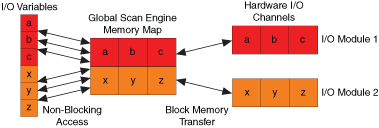
Each time you write to an I/O variable using scanned access, you overwrite the previous value stored in the scan engine memory map. During each scan, LabVIEW pushes the value stored in the memory map to the physical I/O channel. To prevent data loss, you must synchronize all I/O variable write operations to the scan period.
Each time you read from an I/O variable using scanned access, the scan engine returns the most recent value stored in the memory map. During each scan, LabVIEW reads the most recent value from the physical I/O channel and writes that value to the memory map.
Direct I/O Access
Use direct I/O access for single-point local I/O channels with rates asynchronous to the scan period. Direct I/O access bypasses the scan engine memory map and communicates directly with the I/O device driver to perform blocking I/O reads and writes, as shown in the following illustration.
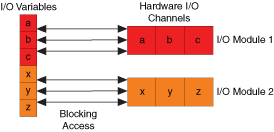
 |
Note The speed of direct I/O access varies by controller, I/O module, and communication protocol. Refer to the specific hardware documentation for more information about I/O access speed. |
Choosing an I/O Access Method
In general, scanned I/O access is appropriate for groups of I/O channels with similar update rates, and direct I/O access is appropriate for individual I/O channels that update faster than the scan period. The following table summarizes when to use each I/O access method:
| Access Method | Suggested Use |
| Scanned | Expansion I/O; coherent sets of single-point, single-rate I/O channels |
| Direct | Individual single-point local I/O channels asynchronous to the scan period |