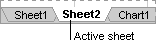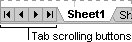Select the worksheet or worksheets you want to print.
When you enter or change data, the changes affect all selected sheets. These changes may replace data on the active sheet and other selected sheets.
| To select | Do this |
|---|---|
| A single sheet | Click the sheet tab.
If you don't see the tab you want, click the tab scrolling buttons to display the tab, and then click the tab.
|
| Two or more adjacent sheets | Click the tab for the first sheet, and then hold down SHIFT and click the tab for the last sheet. |
| Two or more nonadjacent sheets | Click the tab for the first sheet, and then hold down CTRL and click the tabs for the other sheets. |
| All sheets in a workbook | Right-click a sheet tab, and then click Select All Sheets on the shortcut menu. |
Note If sheet tabs have been color-coded, the sheet tab name will be underlined in a user-specified color when selected. If the sheet tab is displayed with a background color, the sheet has not been selected.
 Cancel a selection of multiple sheets
Cancel a selection of multiple sheets
To cancel a selection of multiple sheets in a workbook, click any unselected sheet.
If no unselected sheet is visible, right-click the tab of a selected sheet. Then click Ungroup Sheets on the shortcut menu.
-
In the Top, Bottom, Left, and Right boxes, enter the margin size you want.
To apply the same page margins to new worksheets or workbooks, you can create a worksheet or workbook template.
- To change the distance from the top edge to the header, enter a new margin size in the Header box.
-
To change the distance from the bottom edge to the footer, enter a new margin size in the Footer box.
These settings should be smaller than your top and bottom margin settings, and larger than or equal to the minimum printer margins.
To see how the margins will affect the printed document, click Print Preview
 before the document is printed. To adjust the margins in print preview, click Margins, and then drag the black margin handles on either side and at the top of the page.
before the document is printed. To adjust the margins in print preview, click Margins, and then drag the black margin handles on either side and at the top of the page.