【目录】 【上一页】 【下一页】 【索引】
Text
A text input field on an HTML form. The user can enter a word, phrase, or series of numbers in a text field.
创建源
The HTML INPUT tag, with "text" as the value of the TYPE attribute. For a given form, the JavaScript runtime engine creates appropriate Text objects and puts these objects in the elements array of the corresponding Form object. You access a Text object by indexing this array. You can index the array either by number or, if supplied, by using the value of the NAME attribute.
To define a Text object, use standard HTML语法 with the addition of JavaScript event handlers.
事件句柄
描述
A Text object on a form looks as follows:
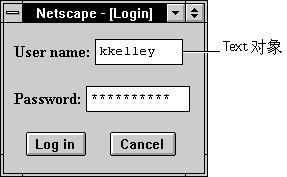
A Text object is a form element and must be defined within a FORM tag.
Text objects can be updated (redrawn) dynamically by setting the value property (this.value).
属性概览
方法概览
示例
示例 1. The following example creates a Text object that is 25 characters long. The text field appears immediately to the right of the words "Last name:". The text field is blank when the form loads.
<B>Last name:</B> <INPUT TYPE="text" NAME="last_name" VALUE="" SIZE=25>
示例 2. The following example creates two Text objects on a form. Each object has a default value. The city object has an onFocus event handler that selects all the text in the field when the user tabs to that field. The state object has an onChange event handler that forces the value to uppercase.
<FORM NAME="form1">
<BR><B>City: </B><INPUT TYPE="text" NAME="city" VALUE="Anchorage"
SIZE="20" onFocus="this.select()">
<B>State: </B><INPUT TYPE="text" NAME="state" VALUE="AK" SIZE="2"
onChange="this.value=this.value.toUpperCase()">
</FORM>
See also the示例 for the onBlur, onChange, onFocus, and onSelect.
参看
Text, Form, Password, String, Textarea
属性
defaultValue
A string indicating the default value of a Text object.
安全性
Navigator 3.0:该属性默认是带有污点的。有关数据污点的更多信息,请看“JavaScript 的安全性”。
描述
The initial value of defaultValue reflects the value of the VALUE attribute. Setting defaultValue programmatically overrides the initial setting.
You can set the defaultValue property at any time. The display of the related object does not update when you set the defaultValue property, only when you set the value property.
示例
The following function evaluates the defaultValue property of objects on the surfCity form and displays the values in the msgWindow window:
function defaultGetter() {
msgWindow=window.open("")
msgWindow.document.write("hidden.defaultValue is " +
document.surfCity.hiddenObj.defaultValue + "<BR>")
msgWindow.document.write("password.defaultValue is " +
document.surfCity.passwordObj.defaultValue + "<BR>")
msgWindow.document.write("text.defaultValue is " +
document.surfCity.textObj.defaultValue + "<BR>")
msgWindow.document.write("textarea.defaultValue is " +
document.surfCity.textareaObj.defaultValue + "<BR>")
msgWindow.document.close()
}
参看
Text.value
form
An object reference specifying the form containing this object.
描述
每个表单元素都有一个 form 属性用于指向元素的父表单。该属性在事件控制句柄中特别有用,你可能想要由其获得当前表单中其它元素。
示例
示例 1. In the following example, the form myForm contains a Text object and a button. When the user clicks the button, the value of the Text object is set to the form's name. The button's onClick event handler uses this.form to refer to the parent form, myForm.
<FORM NAME="myForm">
Form name:<INPUT TYPE="text" NAME="text1" VALUE="Beluga">
<P>
<INPUT NAME="button1" TYPE="button" VALUE="Show Form Name"
onClick="this.form.text1.value=this.form.name">
</FORM>
示例 2. The following example shows a form with several elements. When the user clicks button2, the function showElements displays an alert dialog box containing the names of each element on the form myForm.
function showElements(theForm) {
str = "Form Elements of form " + theForm.name + ": \n "
for (i = 0; i < theForm.length; i++)
str += theForm.elements[i].name + "\n"
alert(str)
}
</script>
<FORM NAME="myForm">
Form name:<INPUT TYPE="text" NAME="text1" VALUE="Beluga">
<P>
<INPUT NAME="button1" TYPE="button" VALUE="Show Form Name"
onClick="this.form.text1.value=this.form.name">
<INPUT NAME="button2" TYPE="button" VALUE="Show Form Elements"
onClick="showElements(this.form)">
</FORM>
The alert dialog box displays the following text:
JavaScript Alert:
Form Elements of form myForm:
text1
button1
button2
示例 3. The following example uses an object reference, rather than the this keyword, to refer to a form. The code returns a reference to myForm, which is a form containing myTextObject.
document.myForm.myTextObject.form
参看
Form
name
A string specifying the name of this object.
安全性
Navigator 3.0:该属性默认是带有污点的。有关数据污点的更多信息,请看“JavaScript 的安全性”。
描述
The name property initially reflects the value of the NAME attribute. Changing the name property overrides this setting. The name property is not displayed on-screen; it is used to refer to the objects programmatically.
If multiple objects on the same form have the same NAME attribute, an array of the given name is created automatically. Each element in the array represents an individual Form object. Elements are indexed in source order starting at 0. For example, if two Text elements and a Textarea element on the same form have their NAME attribute set to "myField", an array with the elements myField[0], myField[1], and myField[2] is created. You need to be aware of this situation in your code and know whether myField refers to a single element or to an array of elements.
示例
In the following example, the valueGetter function uses a for loop to iterate over the array of elements on the valueTest form. The msgWindow window displays the names of all the elements on the form:
newWindow=window.open("http://home.netscape.com")
function valueGetter() {
var msgWindow=window.open("")
for (var i = 0; i < newWindow.document.valueTest.elements.length; i++) {
msgWindow.document.write(newWindow.document.valueTest.elements[i].name + "<BR>")
}
}
type
For all Text objects, the value of the type property is "text". This property specifies the form element's type.
示例
The following example writes the value of the type property for every element on a form.
for (var i = 0; i < document.form1.elements.length; i++) {
document.writeln("<BR>type is " + document.form1.elements[i].type)
}
value
A string that reflects the VALUE attribute of the object.
安全性
Navigator 3.0:该属性默认是带有污点的。有关数据污点的更多信息,请看“JavaScript 的安全性”。
描述
The value property is a string that initially reflects the VALUE attribute. This string is displayed in the text field. The value of this property changes when a user or a program modifies the field.
You can set the value property at any time. The display of the Text object updates immediately when you set the value property.
示例
The following function evaluates the value property of a group of buttons and displays it in the msgWindow window:
function valueGetter() {
var msgWindow=window.open("")
msgWindow.document.write("submitButton.value is " +
document.valueTest.submitButton.value + "<BR>")
msgWindow.document.write("resetButton.value is " +
document.valueTest.resetButton.value + "<BR>")
msgWindow.document.write("myText.value is " +
document.valueTest.myText.value + "<BR>")
msgWindow.document.close()
}
This example displays the following:
submitButton.value is Query Submit
resetButton.value is Reset
myText.value is Stonefish are dangerous.
The previous example assumes the buttons have been defined as follows:
<INPUT TYPE="submit" NAME="submitButton">
<INPUT TYPE="reset" NAME="resetButton">
<INPUT TYPE="text" NAME="myText" VALUE="Stonefish are dangerous.">
参看
Text.defaultValue
方法
blur
Removes focus from the text field.
语法
blur()
参数
无
示例
The following example removes focus from the text element userText:
userText.blur()
This example assumes that the text element is defined as
<INPUT TYPE="text" NAME="userText">
参看
Text.focus, Text.select
focus
Navigates to the text field and gives it focus.
语法
focus()
参数
无
描述
Use the focus method to navigate to a text field and give it focus. You can then either programmatically enter a value in the field or let the user enter a value. If you use this method without the select method, the cursor is positioned at the beginning of the field.
示例
See example for select.
参看
Text.blur, Text.select
handleEvent
调用指定事件的控制句柄。
语法
handleEvent(event)
参数
select
Selects the input area of the text field.
语法
select()
参数
无
描述
Use the select method to highlight the input area of a text field. You can use the select method with the focus method to highlight a field and position the cursor for a user response. This makes it easy for the user to replace all the text in the field.
示例
The following example uses an onClick event handler to move the focus to a text field and select that field for changing:
<FORM NAME="myForm">
<B>Last name: </B><INPUT TYPE="text" NAME="lastName" SIZE=20 VALUE="Pigman">
<BR><B>First name: </B><INPUT TYPE="text" NAME="firstName" SIZE=20 VALUE="Victoria">
<BR><BR>
<INPUT TYPE="button" VALUE="Change last name"
onClick="this.form.lastName.select();this.form.lastName.focus();">
</FORM>
参看
Text.blur, Text.focus
【目录】 【上一页】 【下一页】 【索引】
|