Introduction
GangEd is a C64 data and graphics editor.This section is divided into the following sections:
- Graphics editor
- Monitor
- Sprite editor/viewer
- Charset editor/viewer
- Register viewer
- Calc converter
- Memory bitmap
- Processor emulator
- Assembler
- Palette selection
- Serial transfer functions
- Load files
- Save files
- Mounting disks
- Preferences
- Other functions
Graphics editor
The graphics editor is capable of the following graphic modes:- Textmode
- Multicolor textmode
- Extended background text mode
- Highres bitmap mode
- Multicolor bitmap mode
Tools available to draw graphics or write text:
- Text tool - Write text
- Pixel tool - Draw pixels
- Pen tool - Draw curved lines
- Line tool - Draw straight lines (Only works correctly in multicolor bitmap mode)
- Flood fill - Fill a colored area with another color (Buggy sometimes, may also hang the program)
You can select some different types of brushes to alter the way the pixels are drawn.
The color selector enables you to select foreground or background colors. Left click on a color to select it as foreground color and right click to select as background color.
To draw graphics; Select a graphics tool and click left to draw with the foreground color or click right to draw with the background color. If you click the middle mouse button the color under the pointer will be selected as foreground color. If you try to draw more than 4 colors on one char block the color that is used the least in that block is replaced with the new color.
To edit the colors of a char block, press F9. Select the colors you want and click OK. You can also press F5-F8 to cycle the colors forwards or Shift + F5-F8 to go backwards.
At the status bar information of the current char is displayed.
- Pos - X and Y positions
- Mem - Position in memory
- Data - Data: Binary, Hexadecimal and Decimal
- Colors - Colors: Background, Color 1, Color 2 and Color 3
To move the position of the image either use the scroll bars or press Space and then move the image with the mouse. To zoom in and out of the image use the mouse wheel or press +/-. The zoom can also be controlled at the toolbox.
Monitor
The monitor can be used as a normal C64 monitor to view data and code.Monitor commands:
- A - Assemble
- C - Copy *
- D - Disassemble
- F - Fill *
- G - Go (execute)
- J - Show as ASCII
- L - Load *
- S - Save *
- X - Exit/Hide monitor
[*] = Command supports the R-prefix for remote operation.
The R-prefix: It is possible to prefix some of the monitor commands with the letter R. This tells the command to operate on a attached C64 via serial cable. Serial commands in monitor not verified to work correctly yet...
- Note:
- Devices between 6 and 11 can be used to save and load data. Device 6 enables you to save directly to a .prg file. Devices 8-11 must be mounted to work.
Sprite editor/viewer
The sprite viewer displays all eight possible sprites and their positions in memory.The sprite editor allows you to edit sprites at different positions in memory. Multicolor sprites is not available at this time.
Charset editor/viewer
The charset viewer displays the current charset.The charset editor allows you to edit chars. Only non ROM charset's are editable. Multicolor chars is not available at this time.
Register viewer
Used to view and update the data of the VIC registers. Most updates here should be visible in the graphics editor.Calc converter
Used to convert numbers between binary, decimal and hexadecimal and to perform calculations.Memory bitmap
Mostly a toy to view all of the 64 KB memory as a bitmap. 8b draws 8 bits per pixel and 1b draws 1 bit per pixel.Processor emulator
The processor emulator emulates a 6502 processor. Used mainly for debugging code. This is currently under development.Assembler
GangEd has a small assembler compiler that enables you to write small routines or programs that compile in to GangEd's memory.Palette selection
Select which palette is to be used. The following palette selections can be made:- Default (GangEd)
- Median - Median values of all palettes
- Average - Average values of all palettes
- Bob
- c64s
- ccs64
- frodo
- gotot
- pc64
- default (vice)
- Custom - Editable via the preferences dialog
Serial transfer functions
Enables you to transfer data from and to a C64 via serial cable. This requires a C64 with a serial interface (RR + SilverSurfer) and a null modem cable. The receiver program on the C64 is currently the debug stub from the rr.exe project http://rr.c64.org/silversurfer/. Interactive updates transfers the screen at each update to the C64. Maximum successful transfer speed has to this date been 56700 Kbit/s. The debug stub that is on the rr.exe-page is hard-coded at 115200 Kbit/s so you need to hack the .prg file to get it working.Load files
GangEd is capable of loading many file formats. Here is a list of the currently available formats:- Project - GangEd project file. Contains everything.
- Memory (.prg) - Loads a .prg file to memory.
- C64 Image Formats
- Koala image - Multicolor bitmap, Koala painter, 160x200 pixels, Also loads Run Paint and Gigapaint images
- Hires-Bitmap - High resolution bitmap, 320x200 pixels, 2 colors
- Interpaint image - High resolution bitmap, 320x200 pixels, Can also load Art Studio images
- RAW 8-bit - High resolution bitmap, 320x200 pixels, One pixel per 8 bits
- RAW 4-bit - High resolution bitmap, 320x200 pixels, One pixel per 4 bits
- RAW 2-bit - High resolution bitmap, 320x200 pixels, One pixel per 2 bits
- RAW 1-bit - High resolution bitmap, 320x200 pixels, One pixel per 8 bits
- Hi-Eddi - High resolution bitmap, 320x200 pixels
- Doodle - High resolution bitmap, 320x200 pixels
- Multicolor - Low resolution bitmap, 160x200 pixels
- Paint Magick - Low resolution bitmap, 160x200 pixels
- Picasso 64 - Low resolution bitmap, 160x200 pixels, BG color not verified to work
- Rainbow Painter - Low resolution bitmap, 160x200 pixels, BG color not verified to work
- Advanced Art Studio - Low resolution bitmap, 160x200 pixels
- Saracen Paint - Low resolution bitmap, 160x200 pixels, Possible load error !!!
- Blazing Paddles - Low resolution bitmap, 160x200 pixels
- Micro Illustrator - Low resolution bitmap, 160x200 pixels, Uncompressed format
- CDU-Paint - Low resolution bitmap, 160x200 pixels, Not tested!!!
- Artist 64 - Low resolution bitmap, 160x200 pixels
- Vidcom 64 - Low resolution bitmap, 160x200 pixels, Also loads Dolphin Ed images
- Image System - Low resolution bitmap, 160x200 pixels, Multicolor
- Face Printer - Low resolution bitmap, 160x200 pixels
- Drazpaint - Low resolution bitmap, 160x200 pixels, Uncompressed format
- Cheese - Low resolution bitmap, 160x200 pixels
- Create with garfield - Low resolution bitmap, 160x200 pixels, Also loads Interpaint Multicolour images
- Hires Laze - High resolution bitmap, 320x200 pixels, Interlaced, Not tested!!!
- Hires Interlace - High resolution bitmap, 320x200 pixels, Interlaced, Not tested!!!
- Drazlace - 320/160x200 pixels, Interlaced, Uncompressed format, Not tested!!!
- Truepaint - 320x200 pixels (?), Interlaced, Multicolor, Not tested!!!
- Import PC Image - Import JPEG or BMP file with dithering.
Save files
Available formats:- Project - GangEd project file. Contains everything.
- Color mem - As a .prg
- Video mem - As a .prg
- Bitmap data - As a .prg
- Koala image - Save as a koala image
- Charset data - As a .prg
- Executable - Saves a .prg file that can be executed on a C64 to view an image. Can be packed by exomizer.
Mounting disks
GangEd has functions to mount a D64 disk or a directory to disk 8, 9, 10 or 11. These can then be accessed in the monitor.Preferences
Preferences are saved in an .ini file. Com port and speed can be edited by hand.Other functions
Currently the following keyboard shortcuts are defined.Graphics editor:
- F1 - Help
- F5 - Cycle background color (Shift to reverse)
- F6 - Cycle color 1 (Shift to reverse)
- F7 - Cycle color 2 (Shift to reverse)
- F8 - Cycle color 3 (Shift to reverse)
- F9 - Edit colors menu
Pixel edit tools only (Not in text edit mode):
- Space - Move screen
- C - Copy char
- V - Paste char
- G - Grid on/off
- A - Brush +
- Z - Brush -
- D - Pixel tool
- P - Pen tool
- L - Line tool
- F - Flood fill
Global:
- Ctrl + Alt + L - Load project
- Ctrl + Alt + S - Save project
- Ctrl + Alt + Z - Undo
- Ctrl + Alt + E - Erase / Clear memory
- Ctrl + Alt + P - Open preferences
- Ctrl + Alt + G - View grid (Setting is not saved in .ini-file)
- Ctrl + Alt + 1 - Set palette: Default (GangEd)
- Ctrl + Alt + 2 - Set palette: Median
- Ctrl + Alt + 3 - Set palette: Average
- Ctrl + Alt + 4 - Set palette: Bob
- Ctrl + Alt + 5 - Set palette: c64s
- Ctrl + Alt + 6 - Set palette: ccs64
- Ctrl + Alt + 7 - Set palette: frodo
- Ctrl + Alt + 8 - Set palette: godot
- Ctrl + Alt + 9 - Set palette: pc64
- Ctrl + Alt + 0 - Set palette: default (vice)
- Ctrl + Alt + T - Transfer current (Serial)
- Ctrl + Alt + R - Run / Go address (Serial)
Generated on Mon Aug 15 18:50:01 2005 for GangEd by
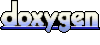 1.4.3
1.4.3