Table of Contents
- Intriduction
- Special Features
- System Requirements
- Installation
- Start to Use
- The Graphic View
- Special Item Locations
- Data Deletion
- Query the Database
- Data Export
- About the Author
ItemDB is a database application which retrieves, organizes information of your Diablo II player items from the game memory and store them into a Microsoft Access database. Once item data are stored, they can be redrawn or queried offline.
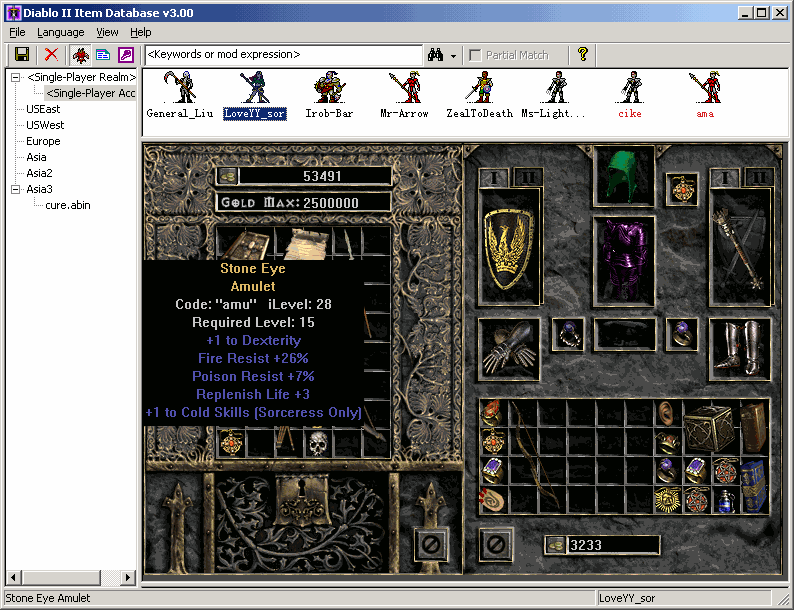
- Automatic data update.
- Extra powerful database search engine.
- Game-simulated item drawing and hover-label displaying.
- Multi language supports.
- Special item location displaying, including mercenary inventory, Horadic cube, secondary weapon switch, mouse cursor item.
- Microsoft Windows 9x/2000/XP.
- Microsoft Data Access Components(MDAC) 2.5 or higher.
- Install Microsoft Data Access Components(MDAC) first if you are using Windows 95/98/ME.
- Download ItemDB, extract the files to a directory.
- Run ItemDB.exe.
- Launch Diablo II game.
- Join a game.
- Let your player stay in the game for at least 10 seconds and then leave the game, item data for that player will be saved to the database.
The Graphic View
This is one of the most impressive features of this program, it redraws all
items according to the data saved in the database, you may check item details by
hovering the cursor on an item, just like what you would do in a game. And you
can switch to List View or Query View anytime.
- Right-click on the Horadic cube (if there is one) to open the cube UI and check items inside the cube. Click the close button or press [ESC] to close the cube UI.
- Right-click on the mercenary portrait (if there is one) to open the mercenary UI and check items equipped by your mercenary. Click the close button or press [ESC] to close the mercenary UI.
- Left-click on the "weapon-switch" location to alternatively display items in the primary and secondary weapon slots.
Data Deletion
To delete a realm/account/player, first select a realm/account/player, then
click the delete button from tool bar. These operations only
deletes data saved in the local database, the real game data are not affected.
Database query is an essential feature, after all, this is really what we want this program to do. You may query the database by "Keyword match" or "Expression match".
To use "keyword match", simply type your keywords in the input box, multiple keywors shall be separated by spaces, the database search is performed in a "particl match" basis against eack keyword, so if you input "shak", most likely "shako", "earthshaker (unique exceptional hammer)" and others will be listed.
Using "expression match", on the other hand, is an relatively advanced topic. You need to first understand the "Item Mod Expression" concepts, a tutorial can be found here, once you are familiar with mod expressions, you can type your expression in the input bow, make sure the "Expression" button is marked, and click "Search". For example, using expression "life_leech>5 && type==sword" will list all swords that have at least 5% life leech on them.
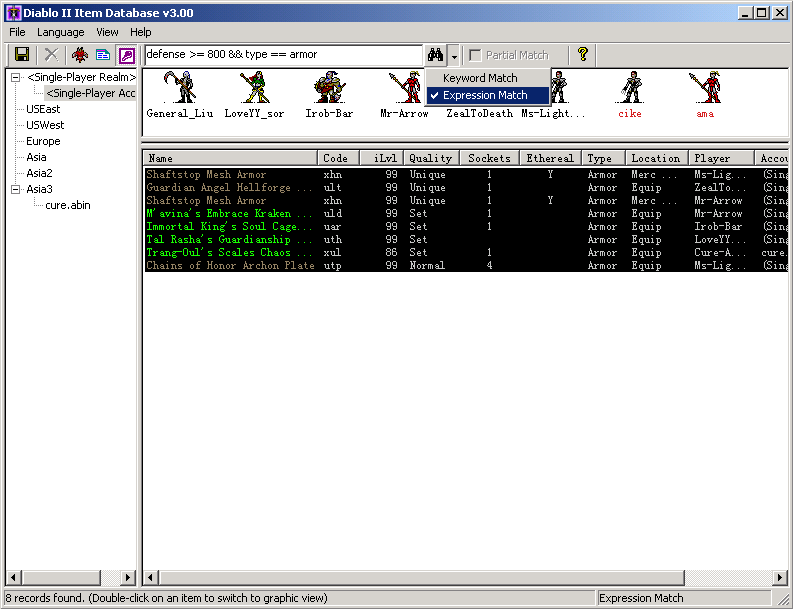
By using "File->Export->Character Items/Query Results", you can export item information to disk files in HTML or text formats, please choose desired file formats from the "Save As" dialog. HTML format exports colorized item list, whereas text format exports text tables separated by TAB's, which allows the user to paste the text into applications such as Excel for further process.
- Author: Abin
- Email: [email protected]
- Home Page: http://www.wxjindu.com/abin/