|
Procedure for Reverse Engineering :
| 1. | In StarUML(tm), select the [Tools] -> [C#] -> [Reverse Engineering...] menu. |
| 2. | At the [Select Source Code] page in the [C# Reverse Engineering] dialog box, select a source and click [Add]. Click [Next] once you have completed adding the target sources for reverse engineering. |
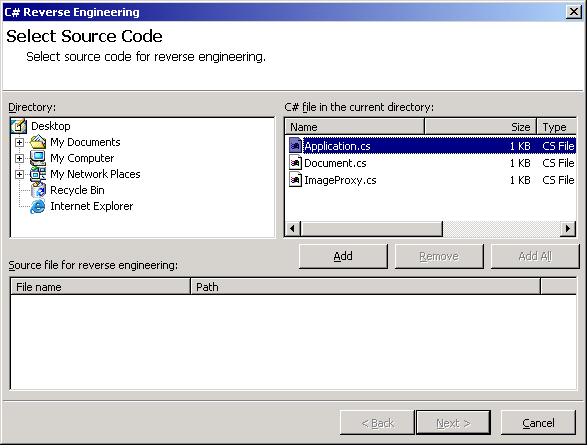
| 3. | At the [Select the Package to contain result] page, select a package to contain the output results from the package tree and click [Next]. |
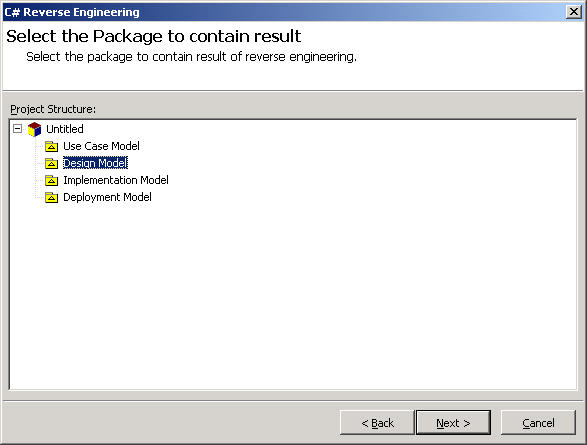
| 4. | At the [Option Setup] page, select the reverse engineering options and click [Run]. Reverse engineering will start now. |
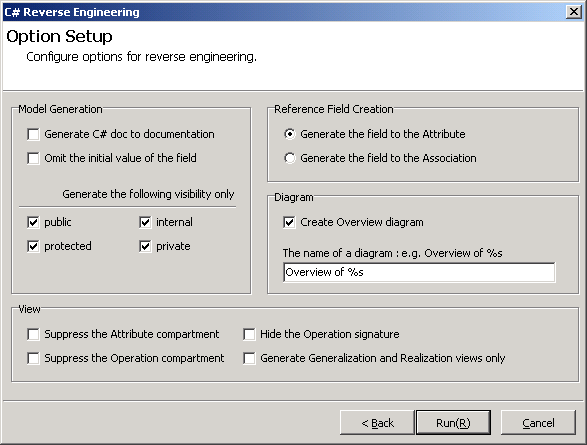
| 5. | The [Reverse Engineering] page will show the reverse engineering progress status and return reverse engineering failure or success results. |
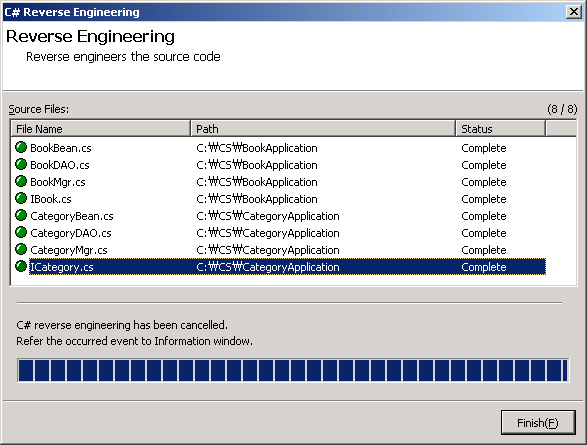
 Note Note
| · | If C# reverse engineering is executed without including C# profile, the following dialog box will appear asking whether you want to include C# profile. Select "Yes(Y)" to continue the reverse engineering process. |
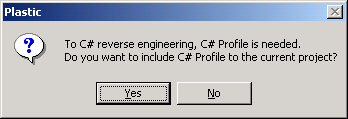
|