Customize the User Interface > Customize Ribbon Panels and Tabs > Add or Switch Ribbon Panel Controls >

|
|

|

|
|

|

|
|

|
To change the properties of a gallery button on a ribbon panel
-
Click
Tools
tab
 Customization
panel
Customization
panel
 User
Interface
.
User
Interface
.  At the command prompt,
enter cui.
At the command prompt,
enter cui.
- In the Customize User Interface Editor, Customize tab, in the Customizations In <file name> pane, click the plus sign (+) next to Ribbon Panels to expand it.
- Click the plus sign (+) next to the ribbon panel where you want to change a control.
- Click the plus sign (+) next to the row where you want to change a gallery control.
- Click
the gallery control element.
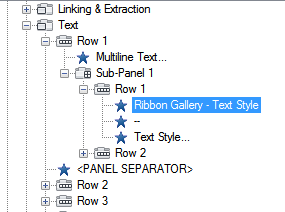
- In
the Properties pane, do the following:
- In the Gallery Style box, click None, Window, or ComboBox.
- In the Thumbnail Size box, click Standard or Large.
- In the Show Label box, click Collapsed, Hidden, or Visible.
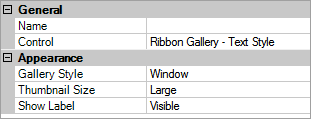
- Click OK.


