Customize the User Interface > Customize Ribbon Panels and Tabs > Add or Switch Ribbon Panel Controls >

|
|

|

|
|

|

|
|

|
To add a control to a ribbon panel
- Click Tools
tab
 Customization
panel
Customization
panel  User
Interface.
User
Interface.  At the command prompt,
enter cui.
At the command prompt,
enter cui. - In the Customize User Interface Editor, Customize tab, in the Customizations In <file name> pane, click the plus sign (+) next to Ribbon Panels to expand it.
- Click the plus sign (+) next to the ribbon panel where you want to add a control.
- Create a new row for the control if you need to, or click the plus sign (+) next to the row where you want to add a control.
- In
the Command List pane, in the Categories list, click Control Elements.
The Command List pane displays control elements only.
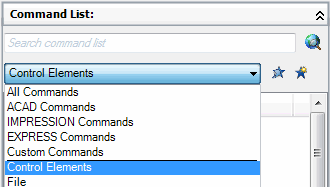
- Drag
a control from the Command List pane to add to the panel. Use the visual
indicator bar to specify the position of the control.
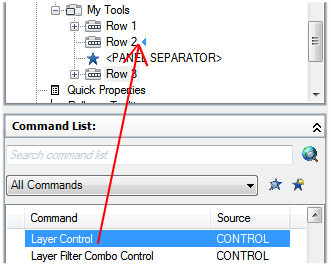
- Click OK.


