To associate a tool palette group with a ribbon panel
- If
the Tool Palettes window is not displayed, click View
tab
 Palettes panel
Palettes panel  Tool
Palettes.At the command prompt,
enter toolpalettes.
Tool
Palettes.At the command prompt,
enter toolpalettes. - On the ribbon, right-click a ribbon panel.
- Click
Tool Palette Group and then click one of the available tool palette groups.
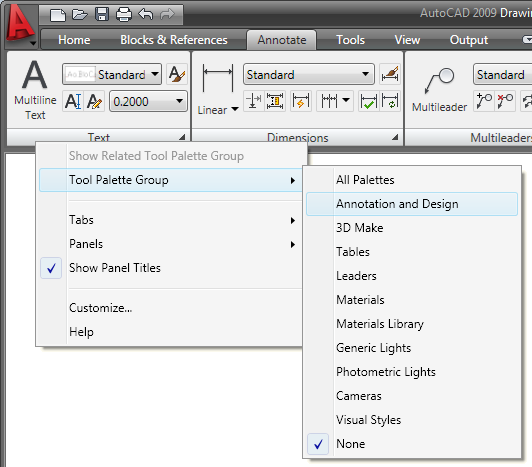
- Click Workspace Switching on the application status bar.
- Click
Save Current As.
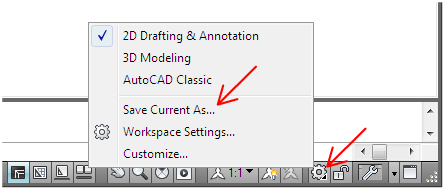
- In the Save Workspace dialog box, click the down arrow next to the Name drop-down list.
- Select
the name of the current workspace to overwrite it with the updated tool
palette association for the ribbon panel.
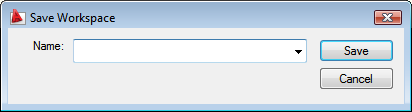 NoteTo identify the current workspace, click Workspace Switching on the application status bar and find out which workspace is checked. The workspace with a check mark to the left of its name is the current workspace.
NoteTo identify the current workspace, click Workspace Switching on the application status bar and find out which workspace is checked. The workspace with a check mark to the left of its name is the current workspace. - Click Save.
- In the Workspace - Already Exists dialog box, click Replace.






