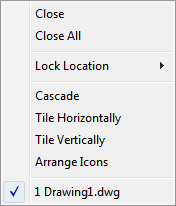|
|

|

|
|

|
Although the basic customization techniques remain the same as in previous versions of the product, the environment that you use to customize the product was changed starting with AutoCAD 2006.
All of the previous customization options are still available. You are still able to create, edit, and delete interface elements; you can create partial customization files; you can use macros and advanced entries such as DIESEL expressions and AutoLISP routines.
However, you no longer perform customization tasks by creating or editing MNU or MNS text files by hand. All customizations are done through the program interface, in the Customize User Interface (CUI) Editor.
Menu Files Versus Customization Files
In releases prior to AutoCAD 2006, you customized the user interface by editing an MNU or MNS file in an ASCII text editor such as Notepad. You manually entered and verified customization data in the text file, which could be a tedious and error-prone process. As a result, a simple syntax error (such as mismatched parentheses) in the text file could invalidate the entire menu file, leading you back to the text file to investigate where you made the error.
With the Customize User Interface (CUI) Editor, you drag a command to a menu or toolbar or right-click to add, delete, or modify a user interface element. The Customize User Interface (CUI) Editor displays element properties and a list of options to choose from. This prevents you from creating syntax errors or spelling mistakes that may have occurred when you manually entered text in an MNU or MNS file.
The MNU and MNS files used in the past have been replaced with just one file type, the XML-based CUI file.
The XML-based format of the CUI file allows the product to track customizations. When upgrading to a future version of the program, all of your customizations are automatically integrated into the new release. The XML format also supports a backward-compatible customization file. This means that you can view a CUI file from a future version in the previous release while preserving the customization data from the future version. However, you cannot modify the future version's CUI file in the previous release. For more information about migrating customization data, see Migrate and Transfer Customizations.
The following table lists the menu files that previously shipped with the product and shows how those files are mapped to AutoCAD 2009.
Menu Text File Structure Versus CUI Structure
In releases prior to AutoCAD 2006, you added, edited, and deleted menu information directly in a text file. In AutoCAD 2006 and later, you use the Customize User Interface (CUI) Editor.
Following is an example of how the Window menu looked in the legacy menu file acad.mnu.
Compare the menu data above with the same menu data as it is displayed in the Customize User Interface (CUI) Editor, in the tree view.

For a more detailed comparison, following are examples of the Window menu properties, Close command properties, Close All command properties, and the Window shortcut menu that is displayed with the Insert Separator option.
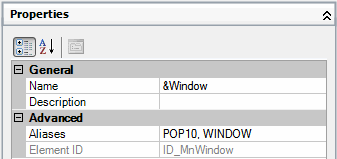
Window menu, Properties pane for the Close command
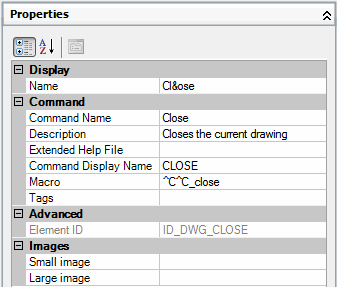
Window menu, Properties pane for the Close All command
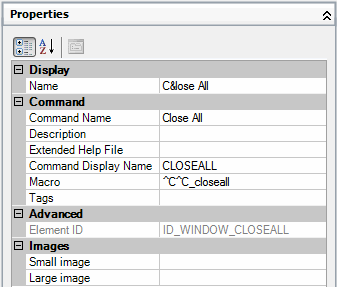
Window menu tree node, shortcut menu displayed with Insert Separator option
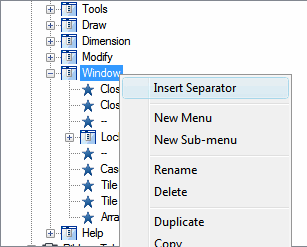
Menu Group Versus Customization Group
There is no difference between a menu group (the term used in previous releases) and a customization group. A CUI file loaded into AutoCAD must have a unique customization group name to prevent conflicts between customization files in the program.
The main CUI file, acad.cui by default, has a customization group named ACAD. You can load as many customization files into the program, as long as they each have a unique customization group name.
Following is an example of how you change the ACAD customization group name in the Customize tab of the Customize User Interface (CUI) Editor. You can change the partial CUI file (named CUSTOM in this example) using the same method.
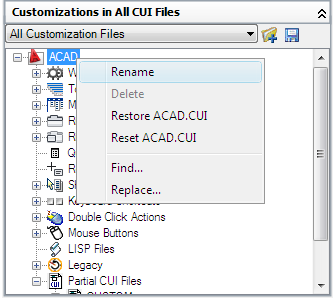
Dynamic Help is a feature that is in the online Help system and references some of the customization elements that are found in the CUI file when it is loaded into AutoCAD. What Dynamic Help does, is it looks up the Element ID of a command that has been identified in the online Help system, and where that command is currently being referenced on a ribbon panel or menu when the CUI file is loaded.
If the command is on a ribbon panel or menu, access to the command is updated in the online Help system to reflect the new location of the command. If one of the standard commands that ships with AutoCAD is moved from one ribbon panel or menu to another, the online Help system will automatically reflect this change the next time it is displayed. Currently, only commands on ribbon panels and menus work with Dynamic Help.
Dynamic Help may not display properly if a command is not available:
- In one of the loaded CUI files
- On an accessible menu, ribbon panel, or ribbon tab in the current workspace