To load a partial CUI file using the Customize tab
- Click Tools
tab
 Customization
panel
Customization
panel  User
Interface.
User
Interface.  At the command prompt,
enter cui.
At the command prompt,
enter cui. - In
the Customize User Interface Editor, Customize tab, in the Customizations
In <file name> pane, select
Main CUI File from the drop-down list. To the right of the drop-down
list, click the Load Partial Customization File button.
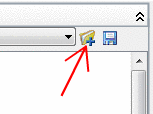
- In
the Open dialog box, locate and select the partial CUI file you
want to open, and click Open. NoteIf the partial CUI file you are attempting to load has the same customization group name as the main CUI file, you need to change the customization group name. Open the CUI file in the Customize User Interface dialog box, select the customization group name, and right-click to rename it.
- To
verify that the file has been loaded into the Main CUI file, in
the Customizations In <file name> pane, select
the Main CUI File from the drop-down list.
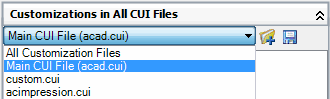
- In
the tree view of the main CUI file, click the plus sign (+) next
to the Partial CUI Files node to expand it.
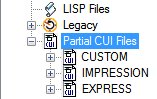
Any partial menus loaded in the main CUI file are displayed.
- Click OK.






