To find a search string in a CUI file
- Click Tools
tab
 Customization
panel
Customization
panel  User
Interface.
User
Interface.  At the command prompt,
enter cui.
At the command prompt,
enter cui. - In
the Customize User Interface Editor, Customizations In <file
name> pane, right-click anywhere in the tree view.
Click Find.
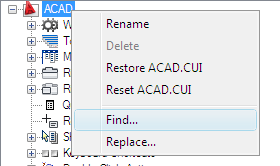
- In
the Find and Replace dialog box, Find tab, do the following:
- In the Find What box, enter the search string.
- In the Ignore Case option, clear the check box if you want the search to find every instance of the search string regardless of its case.
- In
the Restrict Search To option, select the check box if you want
to restrict the search to just one CUI file. Then, under this option,
select a CUI file from the drop-down list.
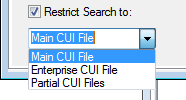
- Click Find Next to locate all instances of the search string.
A message is displayed that details the location of the search string and the number of results generated from the search.
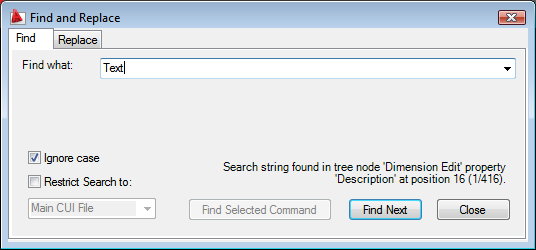
- Click Find Next to continue your search.
- Click Close.
- In the Customize User Interface Editor, click Close.






