To add a command to a toolbar in the Toolbar Preview pane
- Click Tools
tab
 Customization
panel
Customization
panel  User
Interface.
User
Interface.  At the command prompt,
enter cui.
At the command prompt,
enter cui. - In the Customize User Interface Editor, Customize tab, in the Customizations In <file name> pane, click the plus sign (+) next to the Toolbar node to expand it.
- Select the toolbar you want to add a command to.
- In
the Command List pane, drag the command you want to add to the selected
toolbar and drop it on the toolbar’s preview in the Toolbar Preview
pane.
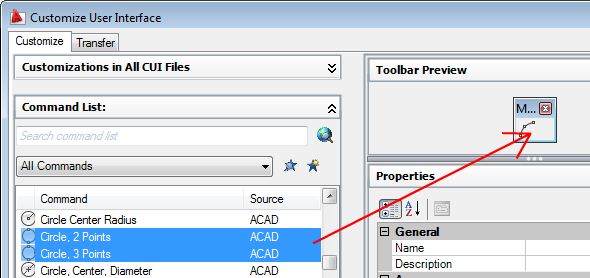
You can control where the command is placed by releasing the mouse button when the black vertical splitter bar is displayed.
- Click OK.






