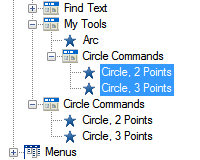To create a flyout toolbar from scratch
- Click Tools
tab
 Customization
panel
Customization
panel  User
Interface.
User
Interface.  At the command prompt,
enter cui.
At the command prompt,
enter cui. - In the Customize User Interface Editor, Customize tab, in the Customizations In <file name> pane, click the plus sign (+) next to the Toolbars tree node to expand it.
- Right-click
the toolbar to which you want to add a flyout toolbar. Click New
Flyout.
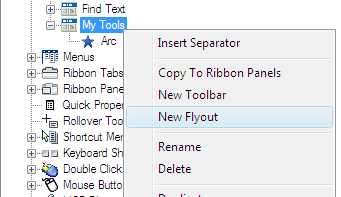
A new flyout toolbar (named Toolbar1) is placed below the toolbar you selected.
- Right-click
Toolbar1. Click Rename. Enter a new toolbar name.NoteYou can click, wait, and click again over a toolbar name to edit its name in-place in the Customizations In <file name> pane.
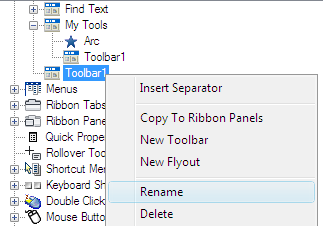 NoteJust renaming the toolbar won’t change the name of the flyout. You must select and rename the flyout independently if you want them to both have the same name.
NoteJust renaming the toolbar won’t change the name of the flyout. You must select and rename the flyout independently if you want them to both have the same name. - In
the Command List pane, drag the command you want to add to a location
just below the toolbar flyout name in the Customizations In <file name> pane.
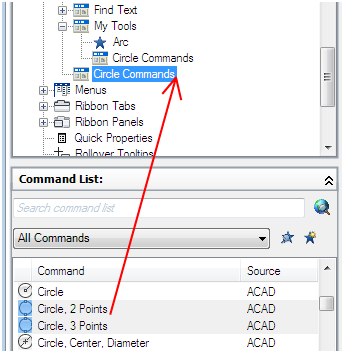
- Click
OK.