To switch a control in a toolbar
- Click Tools
tab
 Customization
panel
Customization
panel  User
Interface.
User
Interface.  At the command prompt,
enter cui.
At the command prompt,
enter cui. - In the Customize User Interface Editor, Customize tab, Customizations In <file name> pane, click the plus sign (+) next to the toolbar that contains the control element you want to switch.
- Click
the control element.
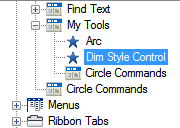
- In
the Properties pane, in the Control box, click the arrow to display
a list of controls.
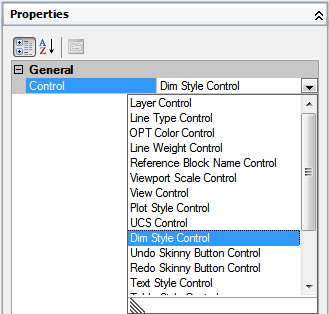
- Click a control to replace the original control with the one you selected.
- Click OK.






