To add a control to a toolbar in the Toolbar Preview pane
- Click Tools
tab
 Customization
panel
Customization
panel  User
Interface.
User
Interface.  At the command prompt,
enter cui.
At the command prompt,
enter cui. - In the Customize User Interface Editor, Customize tab, in the Customizations In <file name> pane, click the plus sign (+) next to the Toolbar node to expand it.
- Select the toolbar to which you want to add a control.
- In
the Command List pane, in the Categories list, click Control Elements.
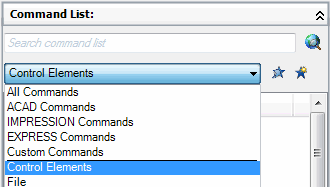
The Command List pane displays control elements only.
- In
the Command list, drag the control you want to add to the selected toolbar
to the toolbar’s preview in the Toolbar Preview pane.
You can control where you place the command by releasing the mouse button when the black vertical splitter bar is displayed in the location you want.
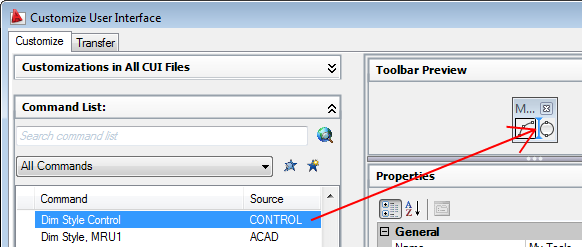
- Click OK.






