- Click Tools
tab
 Customization
panel
Customization
panel  User
Interface.
User
Interface.  At the command prompt,
enter cui.
At the command prompt,
enter cui. - In
the Customize User Interface Editor, Customize tab, in the Customizations
In <file name> pane, right-click
Menus. Click New Menu.
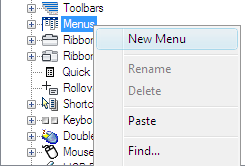
A new menu (named Menu1) is placed at the bottom of the Menus tree.
- Do
one of the following:
- Enter a new name over the default name Menu1.
- Right-click Menu1. Click Rename. Enter a new menu name.
- Click Menu1, wait, and click again over the menu’s name again to edit its name in-place.
- Select
the new menu in the tree view, and update the Properties pane as follows:
- In the Description box, enter a description for the menu.
- In the Aliases box, an alias is automatically assigned to the new menu, based on the number of menus already loaded. For example, if the alias assignment is POP12, eleven menus are already loaded. View or edit the alias.
- (Optional) If the name change is based upon a DIESEL expression, the DIESEL expression should be included in the Name box.
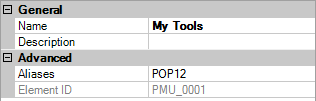
- In
the Command List pane, drag the command to a location just below the
menu in the Customizations In <file name> pane.
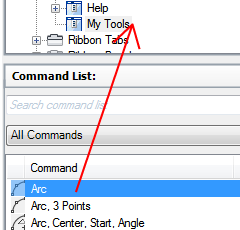 NoteYou can change the name of a command after it has been added to a menu. This allows you to define how the user can access the menu item using keyboard navigation with the ALT key. To do this, select the menu item under the Menus node and then change the Name property in the Properties pane.
NoteYou can change the name of a command after it has been added to a menu. This allows you to define how the user can access the menu item using keyboard navigation with the ALT key. To do this, select the menu item under the Menus node and then change the Name property in the Properties pane. - Click OK.






