To modify a temporary override key
- Click Tools
tab
 Customization
panel
Customization
panel  User
Interface.
User
Interface.  At the command prompt,
enter cui.
At the command prompt,
enter cui. - In the Customize User Interface Editor, Customize tab, click the plus sign (+) next to Keyboard Shortcuts to expand it.
- Click the plus sign (+) next to Temporary Override Keys to expand it.
- In
the Customizations In <file name> pane, click
the temporary override key you want to modify.
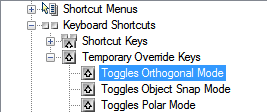
- Update
the Properties pane as necessary:
- In the Description box, enter a description for the temporary override key.
- In the Key(s) box, click the […] button to open the Shortcut Keys dialog box. In the Shortcut Keys dialog box, click in the Press New Shortcut Key box to ensure the box has focus, and press a key. Under the Press New Shortcut Key box, Currently Assigned To displays any current assignments for the key. If a key you select is not already assigned, click OK.
- In the Macro 1 (Key Down) box, enter a macro to be executed when the temporary override key is pressed. When no value is assigned, the default macro is ^c^c.
- In
the Macro 2 (Key Up) box, enter a macro to be executed when the
temporary override key is released. When no value is defined, key
up restores the application to its previous state (before the temporary
override was executed).
 NoteFor information about creating a macro, see Create Macros.
NoteFor information about creating a macro, see Create Macros.






