To control the display of a property for an object on the Quick Properties panel
- Click Tools
tab
 Customization
panel
Customization
panel  User
Interface.
User
Interface.  At the command prompt,
enter cui.
At the command prompt,
enter cui. - In
the Customize User Interface Editor, Customize tab, in the Customizations
In <file name> pane, select
Quick Properties.
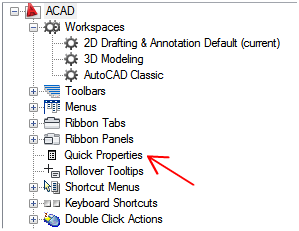
- In the Objects pane, select an object from the Object Type list.
- In
the Properties pane, select the properties you want displayed for
an object type on the Quick Properties panel.
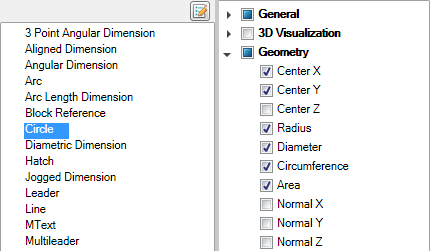
If a property is checked, the property is displayed on the Quick Properties panel when an object of the same type is selected in the drawing window. Clear the check mark next to a property to remove the property for the selected object type from the Quick Properties panel.
- Click Apply.






