AlphaChess 3
For more information please visit my website http://www.marcandre.info
or write to me at [email protected]
Copyright ©2003-2005 Marc-andre Lamothe.
Clickez ici pour la version française
1. Introduction
1.1 Description
-
AlphaChess is a superb chess game that allows you to challenge other players either in a local game (two players on one computer) or a network game.
AlphaChess has a unique, fully customizable game board, you can change every single color it uses, the game comes with 10 color themes and you can also easily add or remove your own themes. You can also choose within 20 chess sets to use.
1.2 Historique
-
This software started has a school Java programing project and by the end of the course when it was finished it went beyond the requirements of the course itself, trying to become a real chess program. But still it wasn't complete and during the 2003 summer work started on creating a real chess game. For that purpose the entire code was re-written from java to pascal and in july 2003 the first version was completed.
Then work began on adding networking support and only a few weeks later version 2 was completed. But even after alot of fixes alot of bug and crashes happened while playing a network game. It was a year later after the last changes to version 2 that started the work on version 3, in wich the entire network connection code was isolated and re-written. And finally, december 2004, version 3 was completed, using a much stable network core and alot of new features and functionnality.
2. AlphaChess
-
AlphaChess is one of the best online chess program, with its sleek and simple graphical interface and intuitive game play makes it the easiest to play.
2.1 Interfaces
2.1.1 Game board
-
This is AlphaChess's maine window and game board :
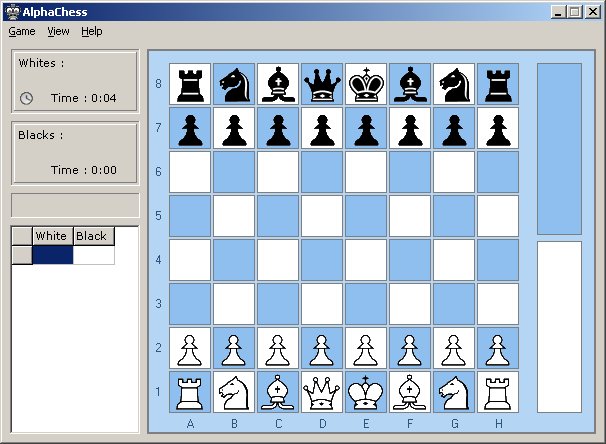
To start playing you simply have to click on the Game menu and on "Play a local game" or on "Play an online game". Left of the game board you can see the status panel wich will display information about the game like the player's names, the time since the beginning of the game, the notification zone (wich displays a move's result, if any) aswell has the moves history.
To make a move, simply selecte a piece by clicking on it (then the case's color will to show it was selected) after simply click on the case where you want the piece to be to make the move. You can also make a move by dragging the piece if you hold down the mouse button and release it over the destination case to drop the piece.
The cases of the game board will change color when you select a piece to move or when move you mouse cursor over them, When a piece is selected to be moved, the color of the case where you move your cursor will change to show if that move is allowed or not, but only if the "Learning mode" has been activated in the options. You can also specify the color to show at each moment in the options.
While in a game it is possible to take back a move you did by clicking on the Game menu and on "Undo last move", you can also pause or forfeit the game in the same menu. In the View menu you can switch the game board view wich will turn the board arround to show yours opponent's view, you can also open up the chat window to talk to your opponent, and the games history to show the result of the games you have played.
2.1.2 Options
-
Here is the option window of AlphaChess :
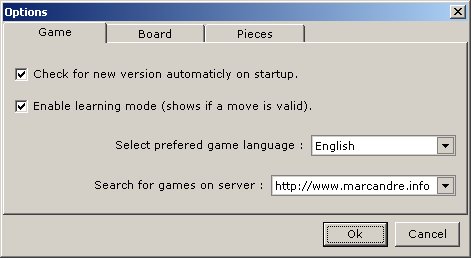
In the Gam tab you activate the auto-update feature that looks for new version on startup, you can also enable the "Learning mode" wich will show you if a move is valid or not by changing the color of the board cases.
You can also choose in wich language you would like AlphaChess to be displayed. For now only french or english are availlable, but others may be added to this list.
It is also possible to choose the game server to connect to when looking for online games. There is only one server availlable for now, so this option should always show http://www.marcandre.info. If when you try to play an online game and error comes up saying that it is impossible to connect to the game server, you should make sure that this option shows the right server first.
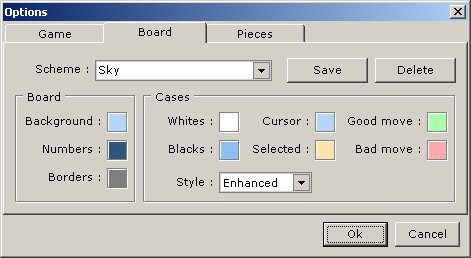
In the board tab you can change the colors of the game board and the color of the cases shown in each of their state. It also is possible to choose wich case style to display the board with, the Classic style will display the cases one next to the others (without borders or gap), the Enhanced style will show a gap in between every cases aswell as a border for each of them (the previous image shows the Enhanced one).
With schemes you can easily change all of the colors of the game board and it's cases just by selecting a scheme from the list. To add your own scheme, simply type the desired name in the scheme field and click on Save, if a scheme of the same name already exist, a message will ask you if you wich to replace it with the new one. To remove a scheme from the list, simply select it and then click on the Delete button.
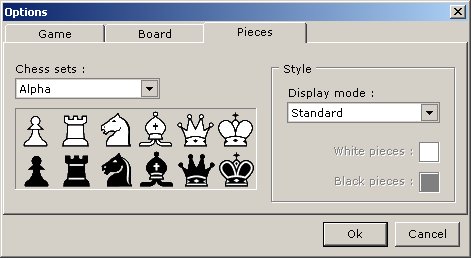
In the Piecse tab you can choose wich chess set you would like to use, 20 sets are included with the game. Since version 3.0.6, it is not possible anymore to add in your own chess sets, but you can now change it's color. The Display mode allows you to choose between the Standard mode, wich displays all the pieces in their original color (black and white), or the Colored mode witch allows you to choose the color of the pieces for both players.
Note that the Colord mode always displays the pieces with a black border and that only the fill in color will be changed, so it is not recommended to choose dark colors or to put the same color for both players.
2.2 Multiplayer
-
AlphaChess is a multi-player only chess game, wich means that you can only play against another player, either by playing localy on one computer or by playing online with two computers.
2.2.1 Local game
-
To play a local game (two players on the same computer), you simply have to click on "Play a local game" in the Game menu, then enter the name of both players and click on Ok to start playing right away.
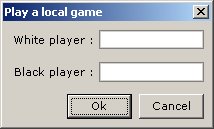
2.2.2 Network game
-
To play an online game (play against a player on another computer), click on "Play an online game" in the Game menu, then enter your name and choose wich type of game you wish to play, you can join a selected game in the list, join a game at a specific address or create a new online game.
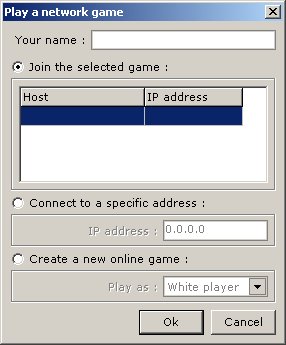
If you choose to join a selected game in the list, you simply have to select the availlable game from the list and to click on Ok. If the list is empty, then this means that no game is availlable or that one has created an online game yet. If an error message shows up saying that it is impossible to access the game list on the server, then this means thats you are not connected to the internet or that the wrong game server has been selected in the options.
If you choose to join a game at a specific address, then you have to type the IP address of the computer on wich an online game was created.
If you choose to create an online game, all you have to do is choose as wich player you want to play. The white player is always the one that make the first move. To be able to create an online game you need to have direct access to the internet, if your internet access is shared between other compputers with a router or another computer, it wont be possible for people to join the game that you have created, unless you configure the router to forward the TCP data it receives on port 2570 to your computer, but to do so your computer need to have a specific IP address on your home network. For more information on how to do all that, contact your computer technician.
3. Conclusion
-
AlphaChess is the perfect chess game to have fun and challenge your friend where ever in the world they may be, either if you are novice or expert. For any other information, question or comments, to can write to me at : [email protected].
Thanks for using AlphaChess.