Presentations: Combining Instructional Material
Sometimes you may want to examine a topic from different angles or combine individual topics into a lesson. For this purpose FluidSIM offers the concept entitled “presentation”.
There are a number of already prepared presentations, which can be found on the FluidSIM installation disks. However, editing presentations or creating new presentations is also possible with FluidSIM. All presentations can be found under Presentation... in the Didactics menu.
 Click on
Didactics-
Presentation....
Click on
Didactics-
Presentation....
The following dialog box appears:
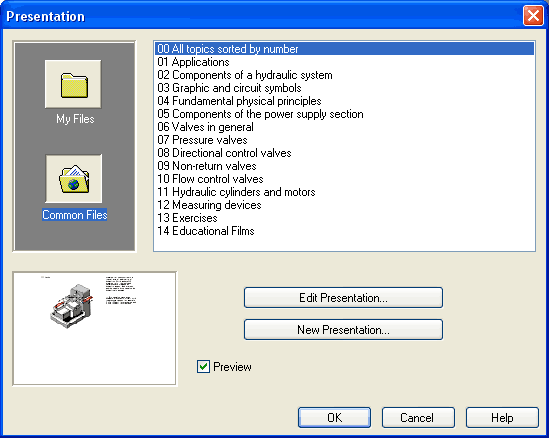
Description of the dialog box:
- Available PresentationsThis field contains a list of already created presentations.
- New
Presentation...
Clicking on “New Presentation...” opens a second dialog box for the creation of a new presentation. - Edit
Presentation...
Clicking on “Edit Presentation...” opens a second dialog box to begin editing a presentation. - Preview
When the “Preview” setting is activated, the picture that pertains to the selected presentation appears underneath the topics list.
 Click on “New Presentation”
to open the following dialog box.
Click on “New Presentation”
to open the following dialog box.
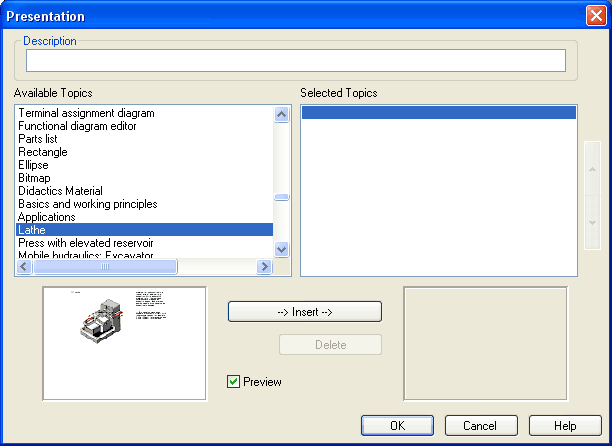
Description of the dialog box:
- Description
In this text field a short description of the presentation can be entered. This text may consist of up to 128 characters and will appear with the other presentations, the next time the presentation dialog box is opened. - Available
Topics
This field contains a list of all available topics dealing with “Hydraulic Basics”, “Working Principles”, and “Exercises”. Moreover, there exist two pictures that can be used to announce a refreshment and a lunch break respectively. A double click on a line in the “Available Topics” list inserts this line in the “Selected Topics” list above the highlighted bar. In this way a presentation can be created or altered.
Moreover, a user can integrate his own circuit diagrams, DXF files, BMP- and WMF-picture files, or even multimedia files such as sounds or video clips. To do so, click on “User File...”: A dialog box opens that allows for the selection of the desired data source on the file system. - Selected
Topics
This field contains a list of topics chosen for the current presentation. - Insert
Clicking on “Insert” is the same as double clicking a line in the “Available Topics” list: The selected line in “Available Topics” will be inserted in the “Selected Topics” list. - Delete
Clicking on “Delete” deletes the selected line of the “Selected Topics” list. - Preview
When the “Preview” setting is activated, the picture that pertains to the selected topic appears underneath the respective list.
After creating a new presentation and closing the dialog box by clicking on “OK”, FluidSIM asks you to name the presentation file. Presentation files have the extension .shw and are located in the subdirectory shw under the fl_sim_h directory.
The structure of a presentation file is described more thoroughly in section Tips for the Advanced User .

