ENET Hardware Installation
Before installing your hardware, follow the NI-Serial Software Installation instructions.
To install your serial ENET hardware, complete the following steps:
- Connect one end of your Ethernet cable to your serial ENET. (The rear panel of the serial ENET is shown below.) Connect the other end of the Ethernet cable to your Ethernet network.
- Connect one end of the power cord to the power supply. Screw the power connector on the other end of the power supply onto the power jack of the serial ENET. Plug the other end of the power cord into an AC outlet.

Caution If you do not use the power supply included in your kit, ensure that you do not operate your serial ENET interface at any voltage other than the one specified on the rear panel. Doing so could damage the unit. 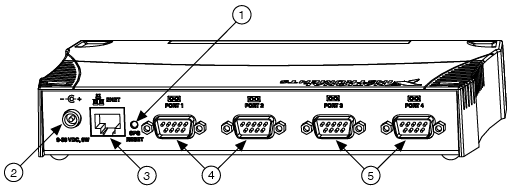
1 Configuration Reset Switch 2 Power Connection 3 Ethernet Connection 4 Serial Ports 1 and 2 5 Serial Ports 3 and 4 (on 4-Port Models Only) Rear Panel of a Four-Port Serial ENET
- Refer to the Baseplate Identification Label, shown below, and make a note of the serial number, Ethernet address, and default hostname. Recording this information is not necessary for proper installation. However, you will find it convenient when you configure the serial ENET.

Note The Ethernet address is not the IP address. All devices on an Ethernet network are assigned a unique physical address—the Ethernet address—so they can communicate with each other. 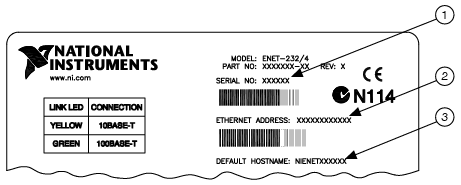
1 Serial Number 2 Ethernet Address 3 Default Hostname Serial ENET Baseplate Identification Label
-
Before you power-on your serial ENET interface, contact your network administrator to determine whether you need to configure your network settings manually using the NI Ethernet Device Configuration utility or use the Dynamic Host Configuration Protocol (DHCP) to perform the configuration automatically.
Turn on the front-panel power switch. The PWR/RDY LED alternates rapidly between red and yellow while the unit completes its power-on self-tests and attempts to acquire its network parameters. By default, the serial ENET interface attempts its network configuration through DHCP.
The time required for assigning the IP address depends on your network and the configuration of your serial ENET interface. Allow up to 90 seconds and observe the state of the PWR/RDY LED to determine the outcome of the self tests. One of the following should occur:
- A steady yellow PWR/RDY LED indicates the serial ENET interface passed its self tests and acquired its IP address. The unit is now ready to operate. When using DHCP, the serial ENET Interface typically is ready to operate about 15 seconds after you power it on. Follow the instructions in Adding a Serial ENET Interface to add the serial ports to your computer.
- If the PWR/RDY LED continues to alternate rapidly between red and yellow, the unit could not use DHCP to configure its network parameters. Follow the instructions in Adding a Serial ENET Interface to configure the unit properly and add the serial ports to your computer.
- If the PWR/RDY LED is steady red, the serial ENET has an unrecoverable error. Contact National Instruments Technical Support.
- If the PWR/RDY LED blinks a slow red/yellow pattern, the serial ENET did not pass its self tests. Refer to ENET PWR/RDY LED Signaling to interpret the flash pattern before calling National Instruments Technical Support.

Note If at any time you want to return the serial ENET interface to its default configuration state as given on the baseplate identification label, press and hold the CFG RESET switch for three seconds at power-on. This switch is on the rear panel, as shown in the figure above. Refer to Using the CFG RESET Switch for more information.