.width()
Contents:
- width()
- .width()
- width( value )
- .width( value )
- .width( function(index, width) )
.width() Returns: Integer
Description: Get the current computed width for the first element in the set of matched elements.
-
version added: 1.0.width()
The difference between .css(width) and .width() is that the latter returns a unit-less pixel value (for example, 400) while the former returns a value with units intact (for example, 400px). The .width() method is recommended when an element's width needs to be used in a mathematical calculation.
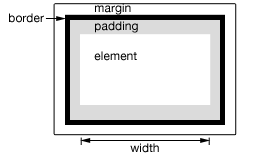
This method is also able to find the width of the window and document.
$(window).width(); // returns width of browser viewport $(document).width(); // returns width of HTML document
Note that .width() will always return the content width, regardless of the value of the CSS box-sizing property.
Example:
Show various widths. Note the values are from the iframe so might be smaller than you expected. The yellow highlight shows the iframe body.
<!DOCTYPE html>
<html>
<head>
<style>
body { background:yellow; }
button { font-size:12px; margin:2px; }
p { width:150px; border:1px red solid; }
div { color:red; font-weight:bold; }
</style>
<script src="http://code.jquery.com/jquery-1.7rc2.js"></script>
</head>
<body>
<button id="getp">Get Paragraph Width</button>
<button id="getd">Get Document Width</button>
<button id="getw">Get Window Width</button>
<div> </div>
<p>
Sample paragraph to test width
</p>
<script>
function showWidth(ele, w) {
$("div").text("The width for the " + ele +
" is " + w + "px.");
}
$("#getp").click(function () {
showWidth("paragraph", $("p").width());
});
$("#getd").click(function () {
showWidth("document", $(document).width());
});
$("#getw").click(function () {
showWidth("window", $(window).width());
});
</script>
</body>
</html>.width( value ) Returns: jQuery
Description: Set the CSS width of each element in the set of matched elements.
-
version added: 1.0.width( value )
valueAn integer representing the number of pixels, or an integer along with an optional unit of measure appended (as a string).
-
version added: 1.4.1.width( function(index, width) )
function(index, width)A function returning the width to set. Receives the index position of the element in the set and the old width as arguments. Within the function,
thisrefers to the current element in the set.
When calling .width('value'), the value can be either a string (number and unit) or a number. If only a number is provided for the value, jQuery assumes a pixel unit. If a string is provided, however, any valid CSS measurement may be used for the width (such as 100px, 50%, or auto). Note that in modern browsers, the CSS width property does not include padding, border, or margin, unless the box-sizing CSS property is used.
If no explicit unit was specified (like 'em' or '%') then "px" is concatenated to the value.
Note that .width('value') sets the width of the box in accordance with the CSS box-sizing property. Changing this property to border-box will cause this function to change the outerWidth of the box instead of the content width.
Example:
To set the width of each div on click to 30px plus a color change.
<!DOCTYPE html>
<html>
<head>
<style>
div { width:70px; height:50px; float:left; margin:5px;
background:red; cursor:pointer; }
</style>
<script src="http://code.jquery.com/jquery-1.7rc2.js"></script>
</head>
<body>
<div></div>
<div>d</div>
<div>d</div>
<div>d</div>
<div>d</div>
<script>
$("div").one('click', function () {
$(this).width(30)
.css({cursor:"auto", "background-color":"blue"});
});
</script>
</body>
</html>