.slideDown()
.slideDown( [duration] [, callback] ) Returns: jQuery
Description: Display the matched elements with a sliding motion.
-
version added: 1.0.slideDown( [duration] [, callback] )
durationA string or number determining how long the animation will run.
callbackA function to call once the animation is complete.
-
version added: 1.4.3.slideDown( [duration] [, easing] [, callback] )
durationA string or number determining how long the animation will run.
easingA string indicating which easing function to use for the transition.
callbackA function to call once the animation is complete.
The .slideDown() method animates the height of the matched elements. This causes lower parts of the page to slide down, making way for the revealed items.
Durations are given in milliseconds; higher values indicate slower animations, not faster ones. The strings 'fast' and 'slow' can be supplied to indicate durations of 200 and 600 milliseconds, respectively. If any other string is supplied, or if the duration parameter is omitted, the default duration of 400 milliseconds is used.
We can animate any element, such as a simple image:
<div id="clickme"> Click here </div> <img id="book" src="book.png" alt="" width="100" height="123" />
With the element initially hidden, we can show it slowly:
$('#clickme').click(function() {
$('#book').slideDown('slow', function() {
// Animation complete.
});
});
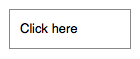
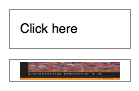

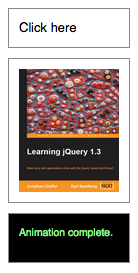
Easing
As of jQuery 1.4.3, an optional string naming an easing function may be used. Easing functions specify the speed at which the animation progresses at different points within the animation. The only easing implementations in the jQuery library are the default, called swing, and one that progresses at a constant pace, called linear. More easing functions are available with the use of plug-ins, most notably the jQuery UI suite.
Callback Function
If supplied, the callback is fired once the animation is complete. This can be useful for stringing different animations together in sequence. The callback is not sent any arguments, but this is set to the DOM element being animated. If multiple elements are animated, it is important to note that the callback is executed once per matched element, not once for the animation as a whole.
As of jQuery 1.6, the .promise() method can be used in conjunction with the deferred.done() method to execute a single callback for the animation as a whole when all matching elements have completed their animations ( See the example for .promise() ).
Additional Notes:
- All jQuery effects, including
.slideDown(), can be turned off globally by settingjQuery.fx.off = true, which effectively sets the duration to 0. For more information, see jQuery.fx.off. - Because of the nature of
requestAnimationFrame(), you should never queue animations using asetIntervalorsetTimeoutloop. In order to preserve CPU resources, browsers that supportrequestAnimationFramewill not update animations when the window/tab is not displayed. If you continue to queue animations viasetIntervalorsetTimeoutwhile animation is paused, all of the queued animations will begin playing when the window/tab regains focus. To avoid this potential problem, use the callback of your last animation in the loop, or append a function to the elements.queue()to set the timeout to start the next animation.
Examples:
Example: Animates all divs to slide down and show themselves over 600 milliseconds.
<!DOCTYPE html>
<html>
<head>
<style>
div { background:#de9a44; margin:3px; width:80px;
height:40px; display:none; float:left; }
</style>
<script src="http://code.jquery.com/jquery-1.7rc2.js"></script>
</head>
<body>
Click me!
<div></div>
<div></div>
<div></div>
<script>
$(document.body).click(function () {
if ($("div:first").is(":hidden")) {
$("div").slideDown("slow");
} else {
$("div").hide();
}
});
</script>
</body>
</html>Example: Animates all inputs to slide down, completing the animation within 1000 milliseconds. Once the animation is done, the input look is changed especially if it is the middle input which gets the focus.
<!DOCTYPE html>
<html>
<head>
<style>
div { background:#cfd; margin:3px; width:50px;
text-align:center; float:left; cursor:pointer;
border:2px outset black; font-weight:bolder; }
input { display:none; width:120px; float:left;
margin:10px; }
</style>
<script src="http://code.jquery.com/jquery-1.7rc2.js"></script>
</head>
<body>
<div>Push!</div>
<input type="text" />
<input type="text" class="middle" />
<input type="text" />
<script>
$("div").click(function () {
$(this).css({ borderStyle:"inset", cursor:"wait" });
$("input").slideDown(1000,function(){
$(this).css("border", "2px red inset")
.filter(".middle")
.css("background", "yellow")
.focus();
$("div").css("visibility", "hidden");
});
});
</script>
</body>
</html>