To add a command to a ribbon panel
-
Click
Tools
tab
 Customization
panel
Customization
panel
 User
Interface
.
User
Interface
.  At the command prompt,
enter cui.
At the command prompt,
enter cui.
- In the Customize User Interface Editor, Customize tab, in the Customizations In <file name> pane, click the plus sign (+) next to Ribbon Panels to expand it.
- Click the plus sign (+) next to the ribbon panel where you want to add a command.
- Click the plus sign (+) next to the ribbon panel where you want to add a command to a row, sub-panel, or flyout. If you need to, continue expanding sub-panels, rows, and flyouts to get to the location you want to add a command.
- Drag
a command from the Command List pane to the row on a panel. Use the
visual indicator bar to specify the position of the command.
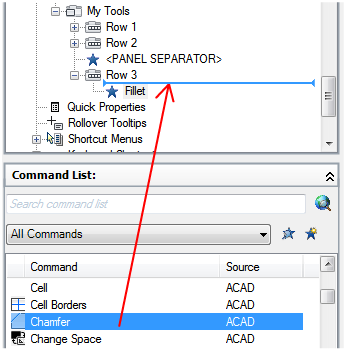
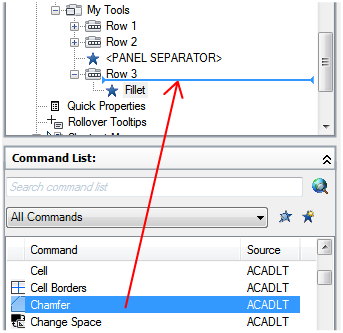
- In
the Properties pane, do the following
- In the Orientation box, click the down arrow and select Horizontal or Vertical to control how the command looks when its label is shown.
- In the Size box, click the down arrow and select Standard, Medium, or Large to control the size of the button on the ribbon.
- In the Show Label box, click the down arrow and select Yes or No to control if a label is displayed below or to the right of the image for the command.
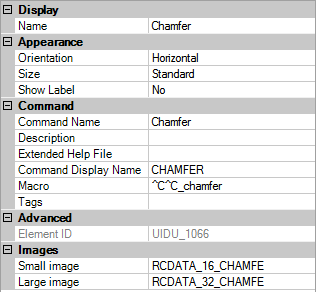
- Click OK.






