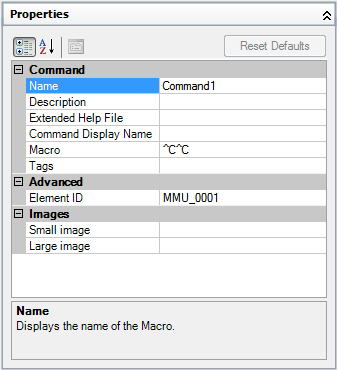- Click Tools
tab
 Customization
panel
Customization
panel  User
Interface.
User
Interface.  At the command prompt,
enter cui.
At the command prompt,
enter cui. - In
the Customize User Interface Editor, Customize tab, Command List pane,
click Create a New Command.
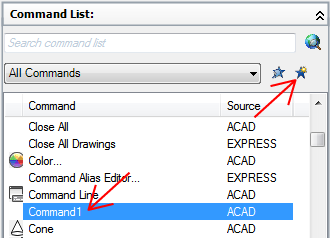
A new command (named Command1) is displayed in both the Command List pane and the Properties pane.
- In
the Properties pane, do the following:
- In the Name box, enter a name for the command. The name is displayed as a tooltip or menu name when the command is added to a user interface element.
- In the Description box, enter a description for the command. The description will be displayed on the status bar or in a tooltip. When the cursor hovers over the command on a menu, the description is displayed on the status bar while if it is on a toolbar or ribbon panel it is displayed in a tooltip.
- In the Extended Help File box, enter the name of the file and ID to use for the extended help for the command.
- In the Command Display Name box, enter the name of the command that you want to display for the command.
- In the Macro box, enter a macro for the command.
- In the Tags box, enter the tags you want to use when searching for commands in the Search field of the menu browser.
- In the Element ID box, enter an element ID for the command.
For information about adding button images to a command, see Create Images for Commands.