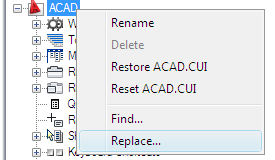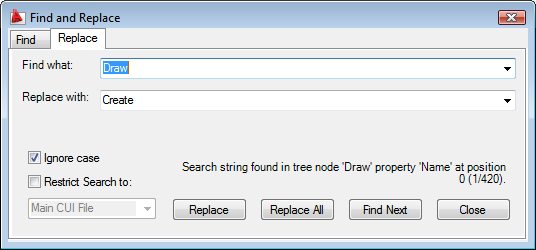To
replace a search string
-
- In
the Customize User Interface Editor, Customize tab, Customizations
In <file name> pane, right-click
anywhere in the tree view. Click Replace.
- In
the Find and Replace dialog box, Replace tab, do the following:
- In
the Find What box, enter the search string.
- In
the Replace With box, specify the text string you want to use to
replace the found string.
- In
the Ignore Case option, clear the check box if you want the search
to find every instance of the search string, regardless of its case.
- In
the Restrict Search To option, select the check box if you want
to restrict the search to just one CUI file. Then, under this option,
select a CUI file from the drop-down list.
- To
step through each instance of a found string before replacing it,
click Replace. In the search results text that is displayed, review
the location of the matching search string, its exact position in
the tree node or Properties pane, and the number of instances in
which the command or search string occurs. You cannot undo this
action.
- To
replace all instances of the search string, click Replace All. You
cannot undo this action.
- Click
Close.
- In
the Customize User Interface Editor, click Close.
 Customization
panel
Customization
panel  User
Interface.
User
Interface.  At the command prompt,
enter cui.
At the command prompt,
enter cui.