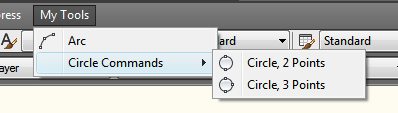- Click Tools
tab
 Customization
panel
Customization
panel  User
Interface.
User
Interface.  At the command prompt,
enter cui.
At the command prompt,
enter cui. - In
the Customize User Interface Editor, Customize tab, in the Customizations
In <file name> pane, click
the plus sign (+) next to Menus. Select the menu you want to add
a submenu to.
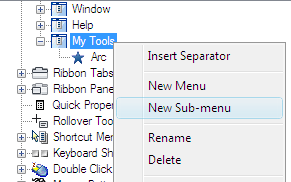
- Right-click
the menu. Click New Sub-menu.
The new submenu (named Menu1) is placed at the bottom of the Menu you selected to add the submenu to.
- Do
one of the following:
- Enter a new name over the default name Menu1.
- Right-click Menu1. Click Rename. Enter a new submenu name.
- Click Menu1, wait, and click again over the menu’s name again to edit its name in-place.
- In
the Properties pane, do the following:
- In the Description box, optionally enter a description for the submenu.
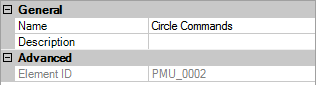
- In
the Command List pane, drag the command you want to add to a location
just below the name of the submenu in the Customizations In <file name> pane.
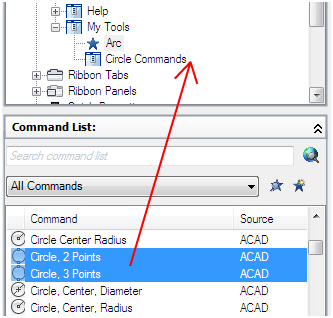
- Continue adding commands until the new submenu is complete.
- Click
OK.